
Privacy statement: Your privacy is very important to Us. Our company promises not to disclose your personal information to any external company with out your explicit permission.

2-1, dla komputera kliknij "
start „-” panel sterowania
„-” sieci
k i centrum udostępniania ”lub bezpośrednio kliknij
Znak prawy dolny, aby otworzyć panel sterowania jako następujące :
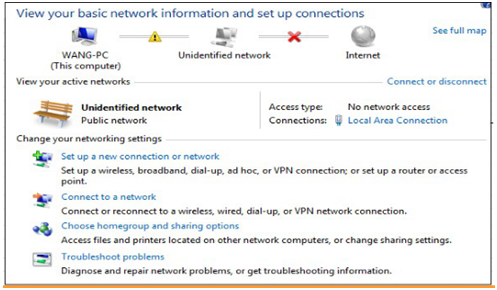
2-2 kliknij „Połączenie lokalne”, a następnie kliknij „Właściwości”, aby otworzyć okno dialogowe Właściwości jako następujące:

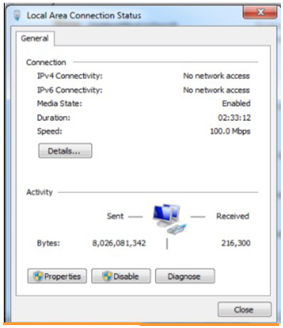

2-3, dwa razy kliknij „Protokół internetowy wersja 4 (TCP/IPv4)”, aby otworzyć okno dialogowe Właściwości. Jak następuje:
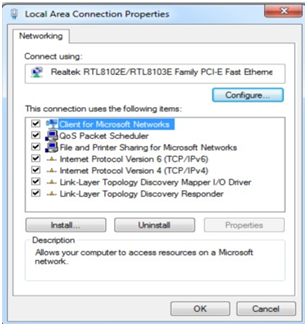
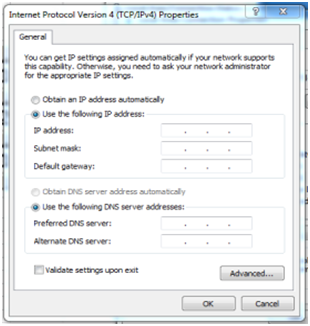
2-4, w oknie dialogowym Protocol Protocol Version4 (TCP/IPv4), wybierz „Użyj następującego adresu IP”, uzyskaj ręczny adres IP
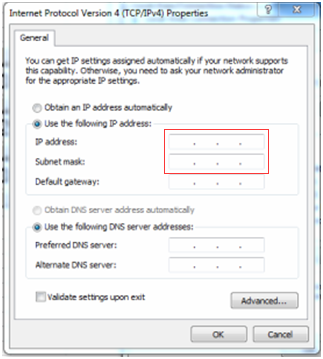
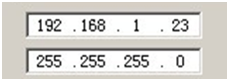
3- Ustaw adres IP kontrolera Artnet
3-1, otwórz oprogramowanie Arnetet 
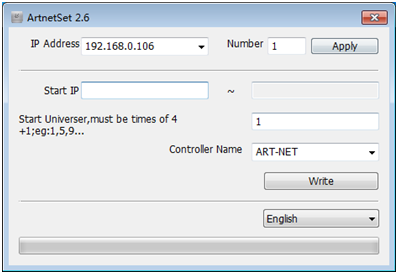
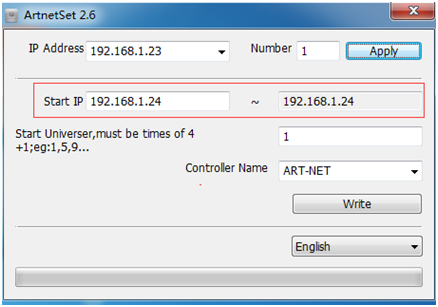
Uwagi:
Jeśli wszystkie słowa są podawane jako kody błędów, pobierz język angielski
Zapakuj ze strony głównej Microsoft i zainstaluj ją na komputerze.
3-2, wybierz język oprogramowania (angielski lub chiński)
3-3, ustaw liczbę kontrolerów i naciśnij przycisk Zastosuj:
Np.: Gdy liczba kontrolera wynosi 1. Początkowe adres IP kontrolera Artnet jest taki sam
Zakończenie IP .
Np.: Gdy liczba kontrolera wynosi 2, następujący IP kontrolera Artnet będzie automatycznie
Wygeneruj. (Każdy kontroler Artnet ma jeden adres IP.)
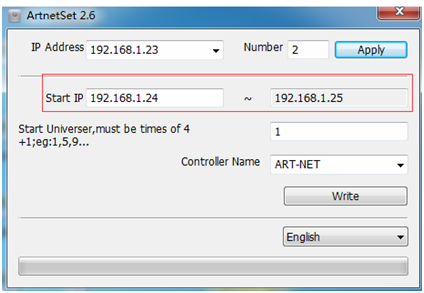
3-4, ustaw liczbę wszechświata początkowego kontrolera Artnet. System domyślnie to 1.
3-5, ustaw nazwę kontrolera.
Domyślnie system jest art.
3-6, naciśnij przycisk Write .
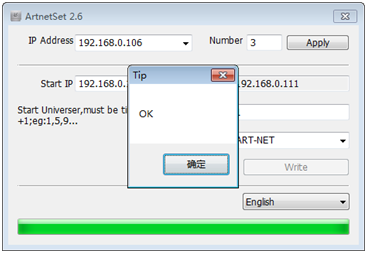
3-7, wyświetlacz LCD każdego kontrolera Art-Net wyświetli adresy IP. Sprawdź IP, czy tak jest
Zgodnie z twoimi ustawieniami.
4- Otwórz oprogramowanie Madrix
4-1, wybierz przycisk z kolei „Preferencje”-„Menedżer urządzeń”, aby wprowadzić okno
„Menedżer urządzeń”
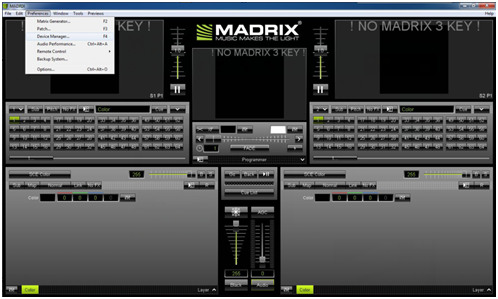
4-2, w oknie „Menedżera urządzeń” kliknij „Art-Net”. Kliknij przycisk „Włącz”
(Uwaga: jeśli Art-Net nie mogłaby się uruchomić, należy sprawdzić ustawienia sieci internetowej;
na nowo zdefiniuj adres IP)
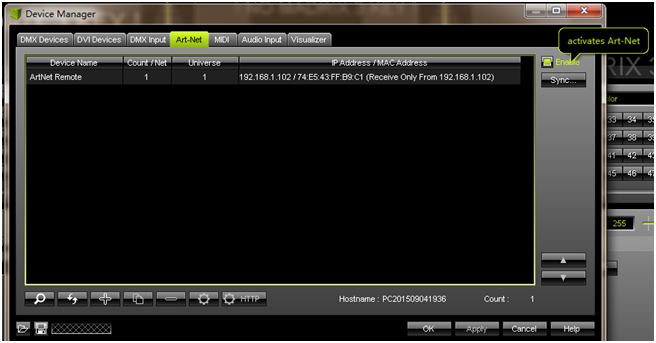
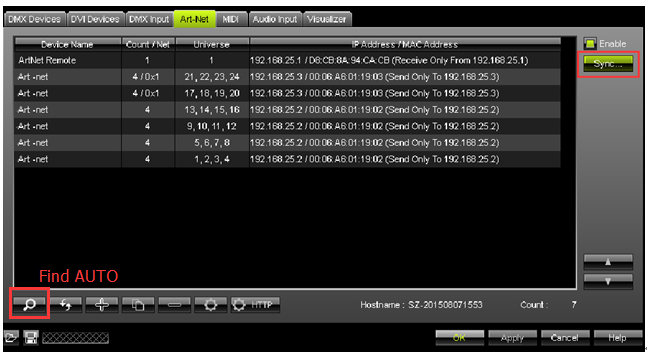
4-4, kliknij przycisk „Synchronizacja”. Następnie pojawia się okno „Opcje synchronizacji Artnet”.
W oknie kliknij przycisk „Enable”, „Pre Sync” i „Post Sync”. Wreszcie wybierz „OK”, aby zakończyć
ustawienie.
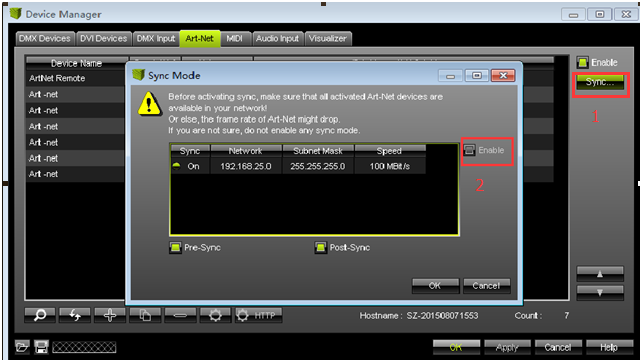
4-5, w oknie „Menedżera urządzeń” wybierz „Urządzenia DMX”.
Wybierz wszystkie wszechświaty, kliknij przycisk „Włącz”. Następnie kliknij przycisk „Pełne ramki”
Na koniec kliknij przycisk „Zastosuj”, aby zakończyć ustawienia parametru wyjściowego.
Uwaga: Zmień „czas ramki (ms)” w granicach 25 < f ≤1000 (f to „czas ramki (ms)”, 1000 to
współczynnik oprogramowania maksymalna liczba. Tutaj domyślny nr 30 i nie musi się zmieniać.)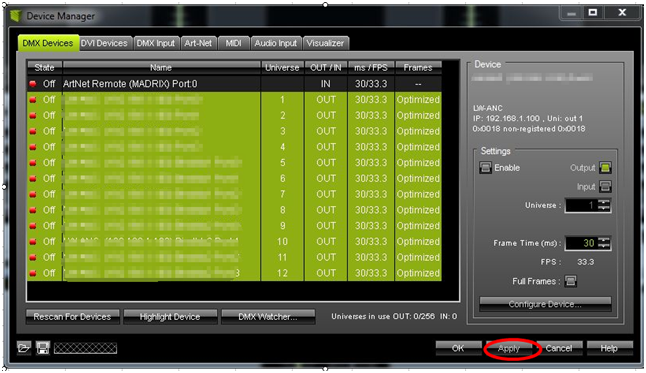
4-6, kliknij przycisk „OK”, aby zakończyć ustawienie. 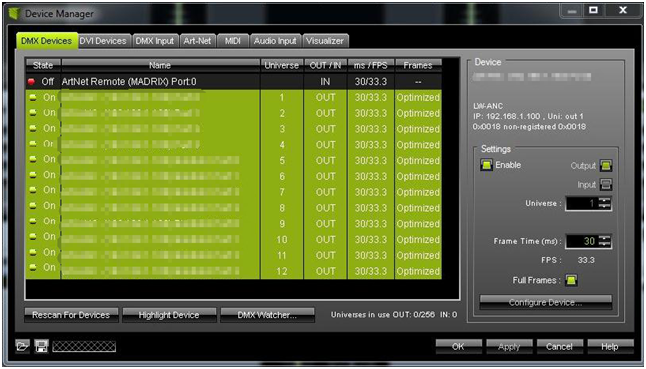
February 19, 2025
February 18, 2025
Wyślij je do tym dostawcy
February 19, 2025
February 18, 2025
November 27, 2024
June 05, 2024

Privacy statement: Your privacy is very important to Us. Our company promises not to disclose your personal information to any external company with out your explicit permission.

Fill in more information so that we can get in touch with you faster
Privacy statement: Your privacy is very important to Us. Our company promises not to disclose your personal information to any external company with out your explicit permission.